About Online Ruler
Have you ever imagined that we can measure anything from Online Ruler? Now, you don't have to carry the physical ruler with you everywhere all the time. Just open our tool on any device and start measuring your object height, width, and length. Also, it allows you to take the measurements in millimeters, centimeters, and inches.
Try our other tools such as Notepad Online, Text to Speech, and Time Card Calculator.
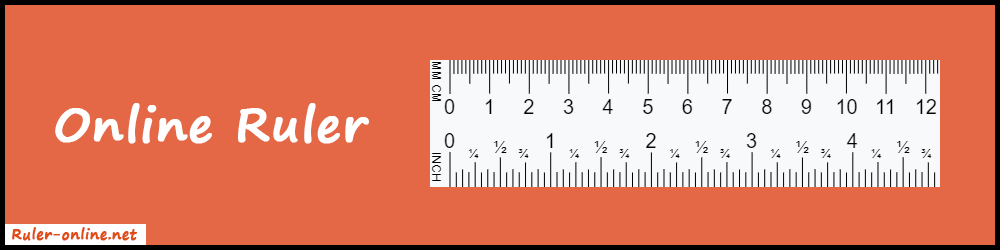
How does it work?
The ruler showing on your computer or laptop screen is not an image. It takes your screen resolution automatically and adjusts according to your device screen. So, when you open this tool in a widescreen then it will extend to fill out the full screen. Also, it works fine on all large, medium, and small devices like smart TV, PC, laptop, mobile, and iPad.